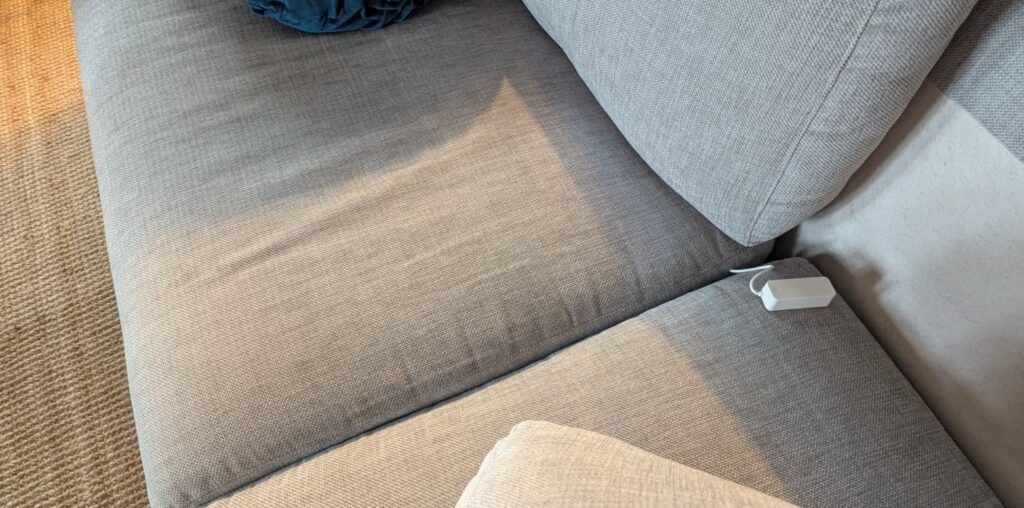
In this tutorial, I quickly outline three different set-ups I tried to add seat-sensing capabilities to my Home Assistant Setup. The set ups don’t require soldering, do not require inverting states in HA, and cover both Zigbee and Wifi Connections. I tried three different boards and pressure sensors and recommend one of the boards and all of the pressure sensors – surprisingly, all of the pressure sensors excelled in different setups! However, I found that the Car Seat Sensor types work best for bed occupancy detection and thin film sensors are useful for seats and couches.
I’ve recently started re‑building my smart home setup with Home Assistant. At the moment, most of my devices are lights (with a few extras like heaters and a robot vacuum – maybe a topic for another post). Naturally, the first and most obvious automations involve switching lights on and off, usually triggered by motion. But that quickly leads to what I like to call the “toilet seat problem”: you settle onto the couch, lie in bed, or sit down for a meal – perfectly still for a while – and suddenly the lights go out. Not great UX.





